CRUD operation using Send request to SharePoint Action in Power Automate.
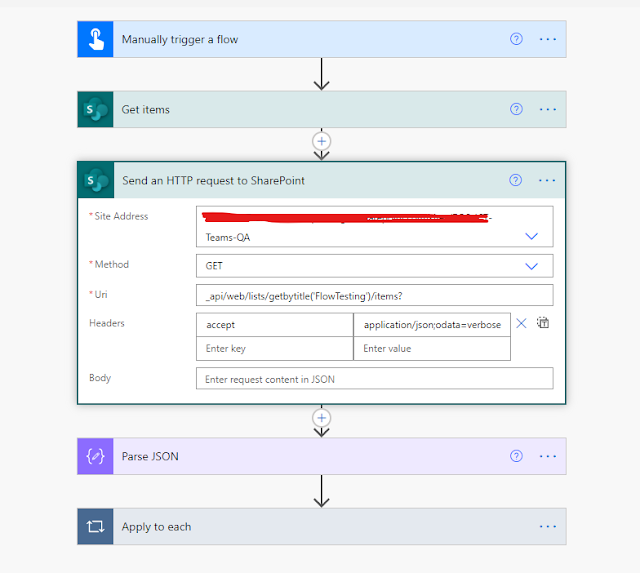
CRUD operation using Send request to SharePoint Action Send request to SharePoint Action is an important Action in Power Automate. Perfect use case for this Action will be when Out of Box actions are failing to do the job, like when your flow is failing to read the JSON that you have passed to it. This action can be used to do all the CRUD operations on SharePoint lists using the below methods. GET POST PATCH DELETE However, the best part I like about it is that you don't even need to refresh the SharePoint Pages to see the end result. Lets dig into this. We have a simple Flow testing list created in SharePoint. It has a Title column, a choice column and a People picker with single values column. GET Method. For all the flows that I showcase here I will only trigger them using Manual trigger. But that is no way a dependency and in actual practice you can trigger your flows based on any conditions and even from Power Apps and they will work like a charm. Site Address : Select your...


