SharePoint Mail Merge with Documents, Templates, lists and Quick Parts in SPO using Power Automate
The whole idea behind Mail merge is to create a documents based on a specific template. Now you can have multiple use cases for it. Like you may have multiple templates generating documents for the same person, or you may have same template generating documents for different persons.
What you need in here is a SharePoint list and a SharePoint library. So let our List be something like this
Now when you create your SharePoint library, you need to create similar columns in there too. For our case we will just be coping Project and Portfolio column.
Document library is where we will be uploading our template. Also, we need to make the below changes in the library settings.
Now what we need to do next is create a Template and upload it in library.
Once all this is done, then we switch to Power Automate.
For our test purpose we will trigger the flow on item creation or modification.
So first we will read the from the template.
next action is to Create a file.
After creating files we need to copy the update the properties of the file.
Now we are done, if we have configured everything correct. All we need to do is create an item
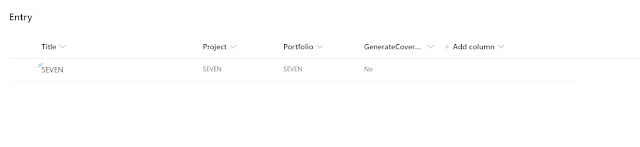
The flow runs and creates a document using the template specified in the library settings.
Click on Document and you will see the generated document.










Comments
Post a Comment